jnsgioia
-
Posts
365 -
Joined
-
Last visited
-
Days Won
2
Content Type
Profiles
Forums
Gallery
Downloads
Articles
Store
Blogs
Posts posted by jnsgioia
-
-
@alwayspaws open it with | as the separator. You will need to put it in "other"
-
@alwayspaws I did see the difference, that is why I looked at the csv file.
I am wondering if it somehow saved with the wrong field delimiter when you changed the number. I was expecting to see a ; for the field delimiter and a , for the multivalue separator not a , for both. Also your file had quotes around the name and value entries which I don't use (the quotes), and are not in the sample file.
If you are testing on your test site could you upload the original combination file as it was and see if it overwrites the product to show the incorrect information? If it does, then something was changed in the upload process since the file was made and maybe @mdekker could tell you how you need to change your csv file.
I don't know if I am making any sense here :|
This is the last combination csv which I uploaded. 01507761615035Combinations_import.csv
-
@alwayspaws When I went to open the csv file in libreoffice calc it showed that the file has the field separator as a comma as well as the multivalue separator. I opened it in notepad and it does have the field separator as a comma.
-
For some reason it is not recognizing the comma as a multivalue separator, that is why I asked if you had changed your file format recently. I guess I should have asked if you were using the comma when the earlier listings were uploaded.
The number of combinations shouldn't make any difference.
-
I checked your site and the items you listed a while ago have the size and color split. The newest ones have them as one item. Did you change your csv file format recently?
If you are using a , as the multivalue separator it should import your size and color as two attributes not one. Your file looks like mine except I use ~ as my multivalue separator.
-
I just read this thread and went to the addons and sent the request :) Thanks!
-
I changed my back office theme from thirtybees to blue and the problem has gone away.
-
After updating to 1.0.3 I was having problems with images not importing properly with csv import. I changed my back office theme from thirtybees to blue and the problem seems to have resolved its self. Try changing your back office theme and reimport the images.
-
@dvd Can you see the images in the back office? If so, are all the check boxes checked next to the image? This is what my image tab looks like in the bo

-
I have been using this module and it does work well with 30bz.
-
I have two stores in a multishop setup. One store sells books, the other a variety of things. There are a few books I would like to have on the second shop as well as the first. In an upload I may have 30 books for the bookstore and one of those I would also like in the other store. What is the best way to accomplish this? Thank you.
-
Thank you! That fixed it! Have to shut down we have a major lightening storm in the works...
-
I read Lesley's post about google analytics and he said that an update to the tb google analytics module was done yesterday. I checked and my bo did not have a notification of the update. I went to the update module and clicked "check for module updates" and I got the error message "Unable to update module info". I am using tb 1.0.3.
Also, I just checked the configuration page and it shows "Changed/missing files have been detected. Updated files (26)" Do I need to manually update the files?
-
After updating to 1.0.3 the images in new blog posts are not showing in either front office or back office. The images are in the file on the server, so they uploaded correctly. There are no error messages. I used BeyondCompare to check if there were any diffences in the module files before and after the update and there were none. Any ideas?
-
I added a 1 to the string for each feature. It is putting the features in as custom, but at least they are there.
-
I am using @innercode's module and it works well with 30bz.
-
We increase the price and have free domestic shipping.
Can you check some of your competitors and see what they do?
-
I just found out that none of the features have been importing since I upgraded to 1.0.2. I know, I should have noticed sooner, but the problems I had with the imports in 1.0.3 made me look closer at the products. Instead of using the features in the upload it is defaulting to the features of the first product. I noticed also in the upload matching the features have this as the header: Feature (Name:Value:Position:Customized) instead of : Feature (Name:Value:Position). What do I need to do to fix this?
-
I downloaded 1.0.3 to my computer and checked the files in the download against the files on the server and found that there seemed to be quite a few which had differences. So I uploaded the files from my computer to the server using filezilla set to skip any which were the same size. I just did an upload and it went through without a hitch, so something must not have updated correctly with the upgrade module.
-
@mdekker The source files were not imported correctly, that is why I got the error and could not sort. By disabling ImageMagick and reimporting the file it fixed that problem. It seems it is a problem with the image import on 1.0.3. I am going to dig around a bit more and see if I can find the problem.
-
Disabling and enabling ImageMagick did not fix the upload problem. The import still fails if the module is enabled (without an error message). When it is disabled the products are imported but not all the photos.
-
On further investigation I found that it has something to do with the imagemagick module. When I tried to reverse the sort direction of the products in the back office it returned a 500 server error. I decrypted the error and it started with
ThirtyBeesException
**Premature end of JPEG file
store/img/p/4/2/1/3/4213.jpg' @ error/jpeg.c/JPEGErrorHandler/322** *at line* **43** *in file*override/classes/ImageManager.php```php 38. } 39. if ($regenerate || !file_exists(_PS_TMP_IMG_DIR_.$cacheImage)) { 40. if (!parent::checkImageMemoryLimit($image)) { 41. return ''; 42. } 43. => $srcImage = new Imagick($image); 44. self::trimImage($srcImage); 45. $x = $srcImage->getImageWidth(); 46. $y = $srcImage->getImageHeight(); 47. $maxX = $size * 3; 48. $ratioX = $x / ($y / $size); ``` - **Imagick->__construct** - [line43-override/classes/ImageManager.php] - [1 Arguments] ```php 38. } 39. if ($regenerate || !file_exists(_PS_TMP_IMG_DIR_.$cacheImage)) { 40. if (!parent::checkImageMemoryLimit($image)) { 41. return ''; 42. } 43. => $srcImage = new Imagick($image); 44. self::trimImage($srcImage); 45. $x = $srcImage->getImageWidth(); 46. $y = $srcImage->getImageHeight(); 47. $maxX = $size * 3; 48. $ratioX = $x / ($y / $size); ``` ```Argument [0] /store/img/p/4/2/1/3/4213.jpg ``` - **ImageManager::thumbnail** - [line519-classes/helper/HelperList.php] - [4 Arguments] ```php 514. if ($params['image'] != 'p' || Configuration::get('PS_LEGACY_IMAGES')) { 515. $pathToImage = _PS_IMG_DIR_.$params['image'].'/'.$itemId.(isset($tr['id_image']) ? '-'.(int) $tr['id_image'] : '').'.'.$this->imageType; 516. } else { 517. $pathToImage = _PS_IMG_DIR_.$params['image'].'/'.Image::getImgFolderStatic($tr['id_image']).(int) $tr['id_image'].'.'.$this->imageType; 518. } 519. => $this->_list[$index][$key] = ImageManager::thumbnail($pathToImage, $this->table.'_mini_'.$itemId.'_'.$this->context->shop->id.'.'.$this->imageType, 45, $this->imageType); 520. } elseif (isset($params['icon']) && isset($tr[$key]) && (isset($params['icon'][$tr[$key]]) || isset($params['icon']['default']))) { 521. if (!$this->bootstrap) { 522. if (isset($params['icon'][$tr[$key]]) && is_array($params['icon'][$tr[$key]])) { 523. $this->_list[$index][$key] = [ 524. 'src' => $params['icon'][$tr[$key]]['src'], ``` ```Argument [0] store/img/p/4/2/1/3/4213.jpg Argument [1] product_mini_1350_1.jpg Argument [2] 45 Argument [3] jpg ``` - **HelperListCore->displayListContent** - [line154-classes/helper/HelperList.php`]
php 149. $this->orderWay = preg_replace('/^([a-z _]*!)/Ui', '', $this->orderWay); 150. 151. $this->tpl->assign( 152. [ 153. 'header' => $this->displayListHeader(), // Display list header (filtering, pagination and column names) 154. => 'content' => $this->displayListContent(), // Show the content of the table 155. 'footer' => $this->displayListFooter(), // Close list table and submit button 156. ] 157. ); 158. 159. return parent::generate();
- * I disabled the Imagemagick module and the upload was successful - sort of. About half of the images were not imported so I then enabled imagemagick and manually uploaded them. The sort fuction now works fine. I haven't tried another upload yet. I will post an update when I do. -
I get the following when importing a product csv file:

-
I did all that with no change, then had a Duh thought. I checked and somehow the category I was trying to see had been clicked to display-no. Fixed now :)

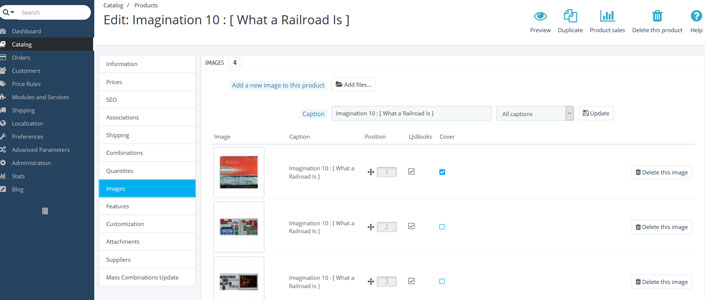
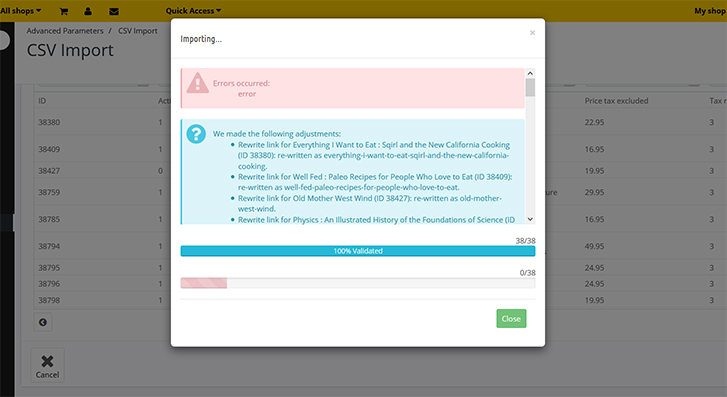
<Solved> How to use csv import for many colors & sizes for a single product?
in English
Posted
@alwayspaws Your csv is using the comma as a delimiter:
ID,Reference #,Combination Reference,Name,Combination Name,Combination Value,Combination Quantity,Categories,"Tags (x,y,z...)",Price,Weight,Short description,Meta title,Meta description,Description,"Image URLs (x,y,z...)",Tax rules ID,"Available for order (0 = No, 1 = Yes)","Show price (0 = No, 1 = Yes)",Active (0/1),Quantity,Minimal quantity,Visibility,IMAGE LABELS (ALT TEXT) 230,230,230-13,Humorous Dog Hoodie printed with Why don't you go fetch!,"size,color","2XL,baby blue",100,,,18.99,0.05,,,,,,,,,,,,, 230,230,230-14,Humorous Dog Hoodie printed with Why don't you go fetch!,"size,color","3XL,baby blue",100,,,18.99,0.05,,,,,,,,,,,,, 230,230,230-15,Humorous Dog Hoodie printed with Why don't you go fetch!,"size,color","XS,black",100,,,18.99,0.05,,,,,,,,,,,,, 230,230,230-16,Humorous Dog Hoodie printed with Why don't you go fetch!,"size,color","SM,black",100,,,18.99,0.05,,,,,,,,,,,,, 230,230,230-17,Humorous Dog Hoodie printed with Why don't you go fetch!,"size,color","MD,black",100,,,18.99,0.05,,,,,,,,,,,,, 230,230,230-18,Humorous Dog Hoodie printed with Why don't you go fetch!,"size,color","LG,black",100,,,18.99,0.05,,,,,,,,,,,,, 230,230,230-19,Humorous Dog Hoodie printed with Why don't you go fetch!,"size,color","XL,black",100,,,18.99,0.05,,,,,,,,,,,,, 230,230,230-20,Humorous Dog Hoodie printed with Why don't you go fetch!,"size,color","2XL,black",100,,,18.99,0.05,,,,,,,,,,,,, 230,230,230-21,Humorous Dog Hoodie printed with Why don't you go fetch!,"size,color","3XL,black",100,,,18.99,0.05,,,,,,,,,,,,, 230,230,230-22,Humorous Dog Hoodie printed with Why don't you go fetch!,"size,color","XS,bright pink",100,,,18.99,0.05,,,,,,,,,,,,, 230,230,230-23,Humorous Dog Hoodie printed with Why don't you go fetch!,"size,color","SM,bright pink",100,,,18.99,0.05,,,,,,,,,,,,, 230,230,230-24,Humorous Dog Hoodie printed with Why don't you go fetch!,"size,color","MD,bright pink",100,,,18.99,0.05,,,,,,,,,,,,, 230,230,230-25,Humorous Dog Hoodie printed with Why don't you go fetch!,"size,color","LG,bright pink",100,,,18.99,0.05,,,,,,,,,,,,, 230,230,230-26,Humorous Dog Hoodie printed with Why don't you go fetch!,"size,color","XL,bright pink",100,,,18.99,0.05,,,,,,,,,,,,, 230,230,230-27,Humorous Dog Hoodie printed with Why don't you go fetch!,"size,color","2XL,bright pink",100,,,18.99,0.05,,,,,,,,,,,,, 230,230,230-28,Humorous Dog Hoodie printed with Why don't you go fetch!,"size,color","3XL,bright pink",100,,,18.99,0.05,,,,,,,,,,,,, 230,230,230-29,Humorous Dog Hoodie printed with Why don't you go fetch!,"size,color","XS,light pink",100,,,18.99,0.05,,,,,,,,,,,,, 230,230,230-30,Humorous Dog Hoodie printed with Why don't you go fetch!,"size,color","SM,light pink",100,,,18.99,0.05,,,,,,,,,,,,, 230,230,230-31,Humorous Dog Hoodie printed with Why don't you go fetch!,"size,color","MD,light pink",100,,,18.99,0.05,,,,,,,,,,,,, 230,230,230-32,Humorous Dog Hoodie printed with Why don't you go fetch!,"size,color","LG,light pink",100,,,18.99,0.05,,,,,,,,,,,,, 230,230,230-33,Humorous Dog Hoodie printed with Why don't you go fetch!,"size,color","XL,light pink",100,,,18.99,0.05,,,,,,,,,,,,, 230,230,230-34,Humorous Dog Hoodie printed with Why don't you go fetch!,"size,color","2XL,light pink",100,,,18.99,0.05,,,,,,,,,,,,, 230,230,230-35,Humorous Dog Hoodie printed with Why don't you go fetch!,"size,color","3XL,light pink",100,,,18.99,0.05,,,,,,,,,,,,, 230,230,230-36,Humorous Dog Hoodie printed with Why don't you go fetch!,"size,color","XS,purple",100,,,18.99,0.05,,,,,,,,,,,,, 230,230,230-37,Humorous Dog Hoodie printed with Why don't you go fetch!,"size,color","SM,purple",100,,,18.99,0.05,,,,,,,,,,,,, 230,230,230-38,Humorous Dog Hoodie printed with Why don't you go fetch!,"size,color","MD,purple",100,,,18.99,0.05,,,,,,,,,,,,, 230,230,230-39,Humorous Dog Hoodie printed with Why don't you go fetch!,"size,color","LG,purple",100,,,18.99,0.05,,,,,,,,,,,,, 230,230,230-40,Humorous Dog Hoodie printed with Why don't you go fetch!,"size,color","XL,purple",100,,,18.99,0.05,,,,,,,,,,,,, 230,230,230-41,Humorous Dog Hoodie printed with Why don't you go fetch!,"size,color","2XL,purple",100,,,18.99,0.05,,,,,,,,,,,,, 230,230,230-42,Humorous Dog Hoodie printed with Why don't you go fetch!,"size,color","3XL,purple",100,,,18.99,0.05,,,,,,,,,,,,, 230,230,230-43,Humorous Dog Hoodie printed with Why don't you go fetch!,"size,color","XS,red",100,,,18.99,0.05,,,,,,,,,,,,, 230,230,230-44,Humorous Dog Hoodie printed with Why don't you go fetch!,"size,color","SM,red",100,,,18.99,0.05,,,,,,,,,,,,, 230,230,230-45,Humorous Dog Hoodie printed with Why don't you go fetch!,"size,color","MD,red",100,,,18.99,0.05,,,,,,,,,,,,, 230,230,230-46,Humorous Dog Hoodie printed with Why don't you go fetch!,"size,color","LG,red",100,,,18.99,0.05,,,,,,,,,,,,, 230,230,230-47,Humorous Dog Hoodie printed with Why don't you go fetch!,"size,color","XL,red",100,,,18.99,0.05,,,,,,,,,,,,, 230,230,230-48,Humorous Dog Hoodie printed with Why don't you go fetch!,"size,color","2XL,red",100,,,18.99,0.05,,,,,,,,,,,,, 230,230,230-49,Humorous Dog Hoodie printed with Why don't you go fetch!,"size,color","3XL,red",100,Dog Clothes; Dog Hoodies,"dog hoodie, hoodies, outerwear, hooded sweatshirts",18.99,0.05,Dog Hoodie - Why don't you go fetch! A funny dog hoodie for dogs and dog lovers! Available in several sizes and colors.,Humorous Dog Hoodie printed with Why don't you go fetch!,Dog Hoodie - Why don't you go fetch! A funny dog hoodie for dogs and dog lovers! Available in several sizes and colors.,"Dog Hoodie - Why don't you go fetch! A funny dog hoodie for dogs and dog lovers! Available in several sizes and colors. Delightful, warm and cozy for your dog and you!",https://www.alwayspaws.com/images/dog_clothes/dog-hoodies/dog-hoodies-hooded-sweatshirt-why-dont-u-go-fetch-blue.jpg,40,1,1,1,75,1,,Funny Dog Hoodie printed on the back with the words Why don't you go Fetch so it shows up on the top of your dog. Available in many colors and sizes.